How to learn to work quickly on a computer: 5 main principles
It so happens that many modern professions, one way or another, are related to the computer. Today not only programmers, but also designers, managers, writers and even artists have to spend their time in front of the monitor. And this means that the effectiveness of their work will directly depend on how well they have mastered the “computer wisdom”.
In this article we will talk about how to learn to work quickly on a computer for representatives of any profession: from designers to accountants. We will analyze five universal principles that will not only help to increase the speed of work, but also make the work itself more pleasant and comfortable.
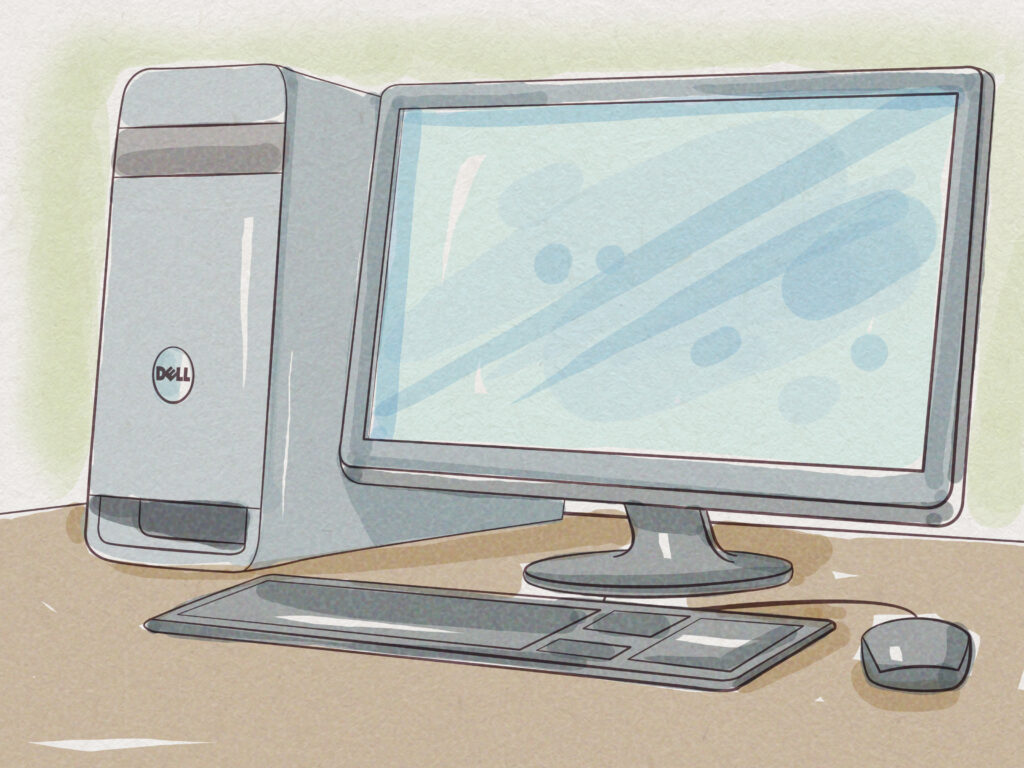
I want to apologize in advance to users of Linux and Mac OS X. Since I don’t have either one at my disposal at the moment, I will parse all the techniques and techniques using Windows as an example. However, for all the tools described in this article you can easily find analogues in other operating systems as well.
Principle 1. Learn your program
Behind the abstract concept of “work at the computer” is usually hidden work in some particular program: “1C-accountancy, Microsoft Word, AutoCAD, etc. Therefore productivity of our work first of all depends on how well we have studied these programs and their possibilities.
Let me give you a small example from life. One day I went to a state agency on “paperwork”. An employee who was sitting in the office asked me to wait a little while until she finished the work. It turned out that at that moment she had numbered a huge list in Excel, that is, she had manually entered numbers 1, 2, 3…
When I showed her how to use the autofill, there was no limit to her joy: it turned out that this operation took her at least half an hour daily.
In order not to get into these situations, you just need to spend some time and learn the programs that you have to work with every day. As a rule, they already have tools that save the user from the most torturous and time-consuming operations. Often, just knowing these tools allows you to increase your speed at times.
Principle 2. Master the blind printing technique.
Often work at the computer is associated with typing. First of all, of course, it concerns writers, journalists and copywriters. However, to some extent, all modern users are forced to type text (at least to communicate in social networks). And this means that productivity at the computer will largely depend on the speed of typing.
The easiest way to learn to work quickly on a computer keyboard is to master the technique of blind printing. The essence of it is to type text with ten fingers at once without looking at the keyboard.
Blind printing technique gives the user three advantages at once:
- High speed typing. Having mastered this technique, a person is usually able to print from 150 to 400 characters per minute. And that’s not the limit. For example, here is a weekly rating from the “Klavonki” website, where speed dial competitions are held:
- Reducing the number of errors. The person who owns the blind printing technique is not looking at the keyboard, but at the screen. This allows him to notice his mistakes and misprints more often.
- Deeper immersion in the work. Blind printing technique allows you to focus not on typing, but on the content of the text. The person actually does not notice how he prints: he simply presents some facts or his thoughts, communicates with the reader, etc.
How do you learn to work on a computer keyboard blindly?
In the “pre-computer era” blind printing technique was studied in special courses of typing. But today there is no need to attend such courses: you can easily learn the technique at home with the help of special programs – keyboard simulators.
In runet, the most popular key simulators are the program “Stamina” and online service “Solo on the keyboard.
Of course, the choice is not limited only to these programs. Today you can find “tutorials” absolutely for every taste: key simulators for children, simulators in the form of first-person shooters, etc.
As for my experience, I once studied the technique of blind printing on the Maestro simulator. That’s what it looks like:
I can also recommend the readers of the program “Virtuoso” and “Klava okey Free”. They offer users a rigorous academic course (i.e. without entertainment or psychological support), but thanks to this rigor you can learn the technique much faster.
And here there is a natural question: and how much time will it take to master the technique of blind printing? And not too much effort will have to be spent on it?
Usually it takes two weeks to two months to learn: here everything depends on persistence and free time. Personally, it took me about three weeks (on-the-job), and it was one of the best investments of time in my life. The important thing here is that you only need to learn the technique once, and it will benefit you for the rest of your life.

Principle 3. Use hotkeys
Whenever we climb up the menu to perform an operation, we lose precious seconds. To save our time, the developers have provided in their programs special key combinations that help to perform these operations virtually instantly. Such combinations are called hot keys (or shortcut keys).
Below are the most famous hotkeys in Windows system, which work in most programs:
Ctrl+A – select all
Ctrl+C – copy (text, file, image, etc.)
Ctrl+X – cut out
Ctrl+V – insert
Ctrl+Z – undo the last action
Ctrl+F – search
Ctrl+O – open file
Ctrl+S – save file
Knowledge and use of hotkeys is the basis of professional work at the computer. In addition to high speed, they offer one more advantage: the ability not to be distracted from the workflow itself.
Hotkeys play a particularly important role in graphic editors. Here the mouse is traditionally used to work with the image (selection, drag and drop, drawing, etc.) and it is very inconvenient to use it in the menu. That’s why professionals working with graphics actually have their right hand on the mouse and left hand on the keyboard all the time.
How do I know the hotkeys for my program?
First, they are usually indicated in the menu. Like this, for example, it looks in Google Docs:
Hotkeys on the Google Docs menu.
Secondly, hotkeys often have an entire section in help:
Hotkey Help section
Third, hotkeys often indicate pop-up tips:
Tips in Google Docs
Absolutely all hotkeys in your program do not need to be memorized: learn only those that you will use constantly.
Principle 4. Automate the work
The main advantage of the computer is that it can automate many routine and repetitive tasks. In this section we will talk about some of the techniques of automation, which not only help to work faster at the computer, but also make life much easier for users.
Fast access to programs, files and websites
Create quick access to the programs, files and sites you use most often. There are several ways to do this:
Method 1: Place them on the quick launch panel:
Windows 7 Quick Start Panel
Mode 2. Set up your hotkeys for them. To do this, create a shortcut to a program or file, and in the shortcut properties specify a convenient for you key combination.
Assigning Hotkeys in Label Properties
This method works on all Windows family operating systems. Please note: program icons in the Metro or Start button are already shortcuts. All you have to do is edit their properties.
Method 3. If you are using a program or document right after turning on your computer, add them to the autorun. For example, I currently have an organizer, mailbox, folder with the current project and several scripts in the autorun.
Method 4: Another way to set up hotkeys for programs, files and sites is to use some automation application. I recommend free program AutoHotkey which perfectly approaches for automation of any problems and processes in Windows.
To do this, download the program from the official website (https://www.autohotkey.com) and install it. Then create a text file with the following content in Notepad (or any other appropriate text editor):
sc31::Run, Notepad
^sc22::Run, www.google.com.
!^sc32::Run, C:\MyText.txt.
Change the file extension from txt to ahk and run it. Now, when you press Win+N, you will start “Notepad”, after Ctrl+G the Google website will open, and after Ctrl+Alt+M the MyText.txt file on disk C (only this file you need to create beforehand).
In general, the hotkey assignment syntax looks like this:
[key combination]::Run, [web link, program, folder or file].
The following designations are used in the program:
– Win key
! – Alt key
^ – Ctrl key
- – Shift key
What is sc31, sc22, sc32? It is the N, G and M key scans. You can, of course, write the letters themselves, but in this case the scripts will work only in English layout. The full list of scan codes can be found here.
To start the AutoHotkey script immediately after turning on your computer, add it to the “AutoHotkey”.
AutoHotkey is .
AutoReplacement is a feature of text editors that automatically changes text right as you write it.
How does it work? Let’s imagine that we need to constantly mention the company Glavstroymedrybservis in our documents. In order not to suffer, let’s set up automatic substitution:
Adding a word to the autochange (Google Documents)
Dictionary of Auto Changes on Google Docs
Now we can write just “gsr”, and the text editor will automatically change the abbreviation for the desired word.
Some enthusiasts of this technique create huge dictionaries of auto-replacement, numbering more than a thousand words. However, I doubt that this approach justifies itself. Firstly, all these numerous abbreviations need to be kept in mind at all times. Secondly, when a fan of automatic substitution suddenly has to work at another computer, he feels a great discomfort. However, it’s all a matter of taste.
In any case, you should add the words and phrases that you write every day to the auto substitution. For example:
The name of the organization;
Its address and phone numbers;
the name of the manager;
Your first and last name;
Standard formulas of courtesy, etc.
To edit the dictionary of automatic substitution, go to the text editor settings.
If your text editor does not support auto-replacement (for example, you like to type text in the usual “Notepad”), you will be helped by third-party applications: TextExpander, PhraseExpress, etc. They will work with any text editor.
Also a great solution is still the same free program AutoHotkey. To create an AutoHotkey dictionary in this program, use the following syntax:
::[What to replace]::[What to replace].
For example:
Examples of an AutoHotkey replacement file
For AutoHotkey autochange to work, you need to put some final character after a word: space, dot, comma, line break. If you want the word to change right away, use the following syntax:
:*:[What to replace]::[What to replace].
With AutoHotkey, the AutoHotkey will work anywhere: in Notepad, in messengers or even in your browser.
Principle 5. Accelerate consciously.
There is another important principle without which the techniques and techniques listed in this article can only be half measures.
The fact is that the ability to work quickly at a computer is, above all, a habit. And a person who does not have such a habit, will regularly be distracted from his occupation, give in to minute laziness and apathy, and the speed of his work will often depend on the mood.
Below are a few recommendations that will help to develop a habit of fast and productive work:
- Always make a conscious effort to “speed up”. This may not be very pleasant at the beginning, but it is often the case with new habits.
- 2. Speed must be high, but not so high that quality suffers. First of all, you should learn to quickly perform those operations that do not require thinking and special attention: moving files, launching programs, etc.
- fight against distractions. Try to clean up or shut down everything that is distracting you: TV, radio, mail, social networks, messengers, pop-up messages. Avoid bright impressions and strong emotions during work, otherwise your thoughts will constantly return to them.
4) Focus on the result, not the process – it disciplines and does not allow distractions. To do this, make a list of results and goals that you want to achieve during the working day, and look at it periodically.
It is also useful to make “microplans”. Write down the results you want to achieve in the next half hour or hour, and at the end of this time summarize the results.
Example of a “mini plan”
In the future, such “microplans” can be made in mind.
- If you suddenly think, distracted, bogged down in unnecessary details or “caught yourself” on an unnecessarily slow work, calmly return to a rapid pace. At the same time, you should not somehow berate or judge yourself for it.
After a while, the high pace of work will become natural and familiar to you.